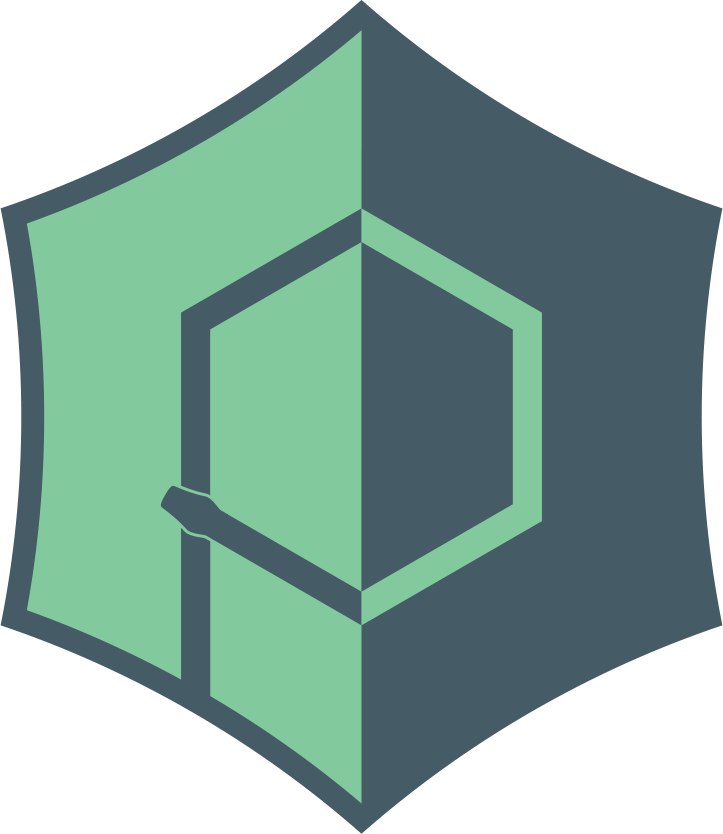# API
# webview.create_window
webview.create_window(title, url='', html='', js_api=None, width=800, height=600, \
x=None, y=None, resizable=True, fullscreen=False, \
min_size=(200, 100), hidden=False, frameless=False, \
minimized=False, on_top=False, confirm_close=False, \
background_color='#FFF', text_select=False)
Create a new pywebview window and returns its instance. Window is not shown until the GUI loop is started. If the function is invoked during the GUI loop, the window is displayed immediately.
title- Window titleurl- URL to load. If the URL does not have a protocol prefix, it is resolved as a path relative to the application entry point. Alternatively a WSGI server object can be passed to start a local web server.html- HTML code to load. If both URL and HTML are specified, HTML takes precedence.js_api- Expose a python object to the DOM of the currentpywebviewwindow. Methods of thejs_apiobject can be executed from Javascript by callingwindow.pywebview.api.<methodname>(<parameters>). Please note that the calling Javascript function receives a promise that will contain the return value of the python function. Only basic Python objects (like int, str, dict, ...) can be returned to Javascript.width- Window width. Default is 800px.height- Window height. Default is 600px.x- Window x coordinate. Default is centered.y- Window y coordinate. Default is centered.resizable- Whether window can be resized. Default is Truefullscreen- Start in fullscreen mode. Default is Falsemin_size- a (width, height) tuple that specifies a minimum window size. Default is 200x100hidden- Create a window hidden by default. Default is Falseframeless- Create a frameless window. Default is False.easy_drag- Easy drag mode for frameless windows. Window can be moved by dragging any point. Default is True. Note that easy_drag has no effect with normal windows. To control dragging on an element basis, see drag area for details.minimized- Start in minimized modeon_top- Set window to be always on top of other windows. Default is False.confirm_close- Whether to display a window close confirmation dialog. Default is Falsebackground_color- Background color of the window displayed before WebView is loaded. Specified as a hex color. Default is white.transparent- Create a transparent window. Not supported on Windows. Default is False. Note that this setting does not hide or make window chrome transparent. To hide window chrome setframelessto True.text_select- Enables document text selection. Default is False. To control text selection on per element basis, use user-select (opens new window) CSS property.
# webview.start
webview.start(func=None, args=None, localization={}, gui=None, debug=False, \
http_server=False, user_agent=None)
Start a GUI loop and display previously created windows. This function must be called from a main thread.
func- function to invoke upon starting the GUI loop.args- function arguments. Can be either a single value or a tuple of values.localization- a dictionary with localized strings. Default strings and their keys are defined in localization.pygui- force a specific GUI. Allowed values arecef,qtorgtkdepending on a platform. See Renderer for details.debug- enable debug mode. See Debugging for details.http_server- enable built-in HTTP server. If enabled, local files will be served using a local HTTP server on a random port. For each window, a separate HTTP server is spawned. This option is ignored for non-local URLs.user_agent- change user agent string. Not supported in EdgeHTML.
# Examples
# webview.screens
webview.screens
Return a list of available displays (as Screen objects) with the primary display as the first element of the list.
# Examples
# webview.token
webview.token
A CSRF token property unique to the session. The same token is exposed as window.pywebview.token. See Security for usage details.
# Screen object
Represents a display found on the system.
# height
screen.height
Get display height.
# width
screen.width
Get display width.
# Window object
Represents a window that hosts webview. window object is returned by create_window function.
# on_top
window.on_top
Get or set whether the window is always on top
# x
window.x
Get X coordinate of the top-left corrner of the window
# y
window.y
Get Y coordinate of the top-left corrner of the window
# width
window.width
Get width of the window
# height
window.height
Get height of the window
# create_file_dialog
window.create_file_dialog(dialog_type=OPEN_DIALOG, directory='', allow_multiple=False, save_filename='', file_types=())`
Create an open file (webview.OPEN_DIALOG), open folder (webview.FOLDER_DIALOG) or save file (webview.SAVE_DIALOG) dialog.
Return a tuple of selected files, None if cancelled.
allow_multiple=Trueenables multiple selection.directoryInitial directory.save_filenameDefault filename for save file dialog.file_typesA tuple of supported file type strings in the open file dialog. A file type string must follow this format"Description (*.ext1;*.ext2...)".
If the argument is not specified, then the "All files (*.*)" mask is used by default. The 'All files' string can be changed in the localization dictionary.
# Examples
# destroy
window.destroy()
Destroy the window.
# evaluate_js
window.evaluate_js(script, callback=None)
Execute Javascript code. The last evaluated expression is returned. If callback function is supplied, then promises are resolved and the callback function is called with the result as a parameter. Javascript types are converted to Python types, eg. JS objects to dicts, arrays to lists, undefined to None. Note that due implementation limitations the string 'null' will be evaluated to None.
You must escape \n and \r among other escape sequences if they present in Javascript code. Otherwise they get parsed by Python. r'strings' is a recommended way to load Javascript. For GTK WebKit2 versions older than 2.22, there is a limit of about ~900 characters for a value returned by evaluate_js.
# get_current_url
window.get_current_url()
Return the current URL. None if no url is loaded.
# get_elements
window.get_elements(selector)
Return the serialized DOM element by its selector. None if no element matches. For GTK you must have WebKit2 2.22 or greater to use this function.
# hide
window.hide()
Hide the window.
# load_css
window.load_css(css)
Load CSS as a string.
# load_html
window.load_html(content, base_uri=base_uri())
Load HTML code. Base URL for resolving relative URLs is set to the directory the program is launched from. Note that you cannot use hashbang anchors when HTML is loaded this way.
# load_url
window.load_url(url)
Load a new URL.
# minimize
window.minimize()
Minimize window.
# move
window.move(x, y)
Move window to a new position.
# resize
window.resize(width, height, fix_point=FixPoint.NORTH | FixPoint.WEST)
Resize window. Optional parameter fix_point specifies in respect to which point the window is resized. The parameter accepts values of the webview.window.FixPoint enum (NORTH, SOUTH, EAST, WEST)
# restore
window.restore()
Restore minimized window.
# set_title
window.set_title(title)
Change the title of the window.
# show
window.show()
Show the window if it is hidden. Has no effect otherwise
# toggle_fullscreen
window.toggle_fullscreen()
Toggle fullscreen mode on the active monitor.
# Events
Window object has a number of lifecycle events. To subscribe to an event, use the += syntax, e.g. window.events.loaded += func. The func will be invoked, when event is fired. Duplicate subscriptions are ignored and function is invoked only once for duplicate subscribers. To unsubscribe window.events.loaded -= func.
# events.closed
Event fired just before pywebview window is closed.
# events.closing
Event fired when pywebview window is about to be closed. If confirm_quit is set, then this event is fired before the close confirmation is displayed. If event handler returns False, the close operation will be cancelled.
# events.loaded
Event fired when DOM is ready.
# events.minimized
Event fired when window is minimized.
# events.restore
Event fired when window is restored.
# events.maximized
Event fired when window is maximized (fullscreen on macOS)
# events.resized
Event fired when pywebview window is resized. Event handler can either have no or accept (width, height) arguments.
# events.shown
Event fired when pywebview window is shown.
# DOM events
pywebview exposes a window.pywebviewready DOM event that is fired when window.pywebview is created.
# Drag area
With a frameless pywebview window, A window can be moved or dragged by adding a special class called pywebview-drag-region in your html
<div class='pywebview-drag-region'>This div element can be used to moved or drag your window like a native OS window</div>
The magic class name can be overriden by re-assigning the webview.DRAG_REGION_SELECTOR constant.