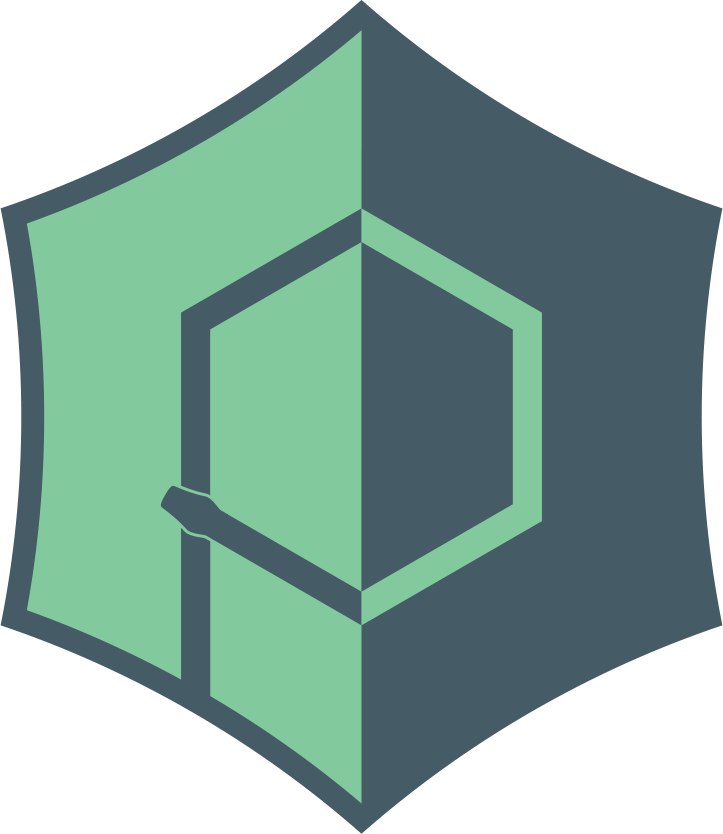# Usage
# Basics
The bare minimum to get pywebview up and running is
import webview
window = webview.create_window('Woah dude!', 'https://pywebview.flowrl.com')
webview.start()
The create_window function returns a window instance that provides a number of both window manipulation and DOM related functions. You may create as many windows as you wish. Windows created after the GUI loop is started are shown immediately. All the opened windows are stored as a list in webview.windows. The windows are stored in a creation order.
The create_window second argument url can point to a remote or a local path. Alternatively, you can load HTML by setting the html parameter.
import webview
webview.create_window('Woah dude!', html='<h1>Woah dude!<h1>')
webview.start()
Note that if both url and html are set, html takes precedence.
pywebview gives a choice of several web renderers. To change a web renderer, set the gui parameter of the start function to the desired value (e.g cef or qt). See Renderer for details.
# HTTP server
pywebview provides a WSGI-compatible HTTP server. To start a HTTP server set the url to a local entry point (without a protocol schema) and set the http_server parameter of the start function to True
import webview
webview.create_window('Woah dude!', 'index.html')
webview.start(http_server=True)
If you wish to use an external WSGI compatible HTTP server with pywebview, you can pass a server object as an URL, ie. http_server parameter does not need to be set in this case.
from flask import Flask
import webview
server = Flask(__name__, static_folder='./assets', template_folder='./templates')
webview.create_window('Flask example', server)
webview.start()
# Threading model
webview.start starts a GUI loop and is a blocking function. With the GUI loop being blocking, you must execute your backend logic in a separate thread or a process. You may launch a thread or a process manually. Alternatively you can execute your code by passing your function as the first parameter func to start. The second parameter sets the function's arguments. This approach starts a thread behind the scenes and is identical to starting a thread manually.
import webview
def custom_logic(window):
window.toggle_fullscreen()
window.evaluate_js('alert("Nice one brother")')
window = webview.create_window('Woah dude!', html='<h1>Woah dude!<h1>')
webview.start(custom_logic, window)
# anything below this line will be executed after program is finished executing
pass
# Make Python and Javascript talk with each other
You can think of custom logic as a backend that communicates with frontend code in the HTML/JS realm. Now how would you make two to communicate with each other? pywebview offers a two way JS-Python bridge that lets you both execute Javascript from Python (via evaluate_js) and Python code from Javascript (via js_api and expose). See interdomain communication for details. Another way is to run a Python web server (like Flask or Bottle) in custom logic and make frontend code make API calls to it. That would be identical to a typical web application. This approach is suitable, for example, for porting an existing web application to a desktop application. See Architecture for more information on both approaches.
← Installation API →